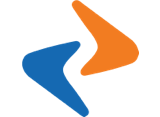Get started
Get started
December 6, 2019
Essential information should be create at the beginning of the kindergarten year.
This chapter contains the following sections
Create new class
On the topbar, go to Classes
Step 1: Click on “Add new”
Step 2: Fill out all of the fields
- Class code
- Class Name
- Course Session
- Teacher: The teachers who have been assigned to manage this class.
- Group of class: The group that class belong to.
- Status: Enable mean this class on working.
Step 3: When complete, click “Save”
Create new staff
On the topbar, go to Staffs
Step 1: Click on “Add new”
Step 2: Fill out all of the fields
- Photo of staff
- First Name
- Last Name
- Phone
- Birthday
- Address
- Password
- Classes
- Group: By default, there are two roles: Teacher and Staff. Just teacher can be assign in class and sign in mobile application.
- Status
Step 3: When complete, click “Save”
Creating new food
On the topbar, go to Foods
Step 1: Click on “Add new”
Step 2: Fill out all of the fields
- Code: Food code
- Title: Food name
- Description: Detail information
- Group: Food type
- Status: Active is default means Food can be serve.
Step 3: When complete, click “Save”
Create new subject
On the topbar, go to Subjects
Step 1: Click on “Add new”
Step 2: Fill out all of the fields
- Code: Subject code
- Title: Subject name
- Description: Detail information
- Status: Active means Subject can be use
Step 3: When complete, click “Save”
Create new session
On the topbar, go to Session
Step 1: Click on “Add new”
Step 2: Fill out all of the fields
- Code: Scholar code
- Title: Scholar name
- Start date: Start date of Scholar year
- End date: End date of Scholar year
- Status: Default is Active
Step 3: When complete, click “Save”