How To Install And Setup React Native On Windows 10
How To Install And Setup React Native On Windows 10
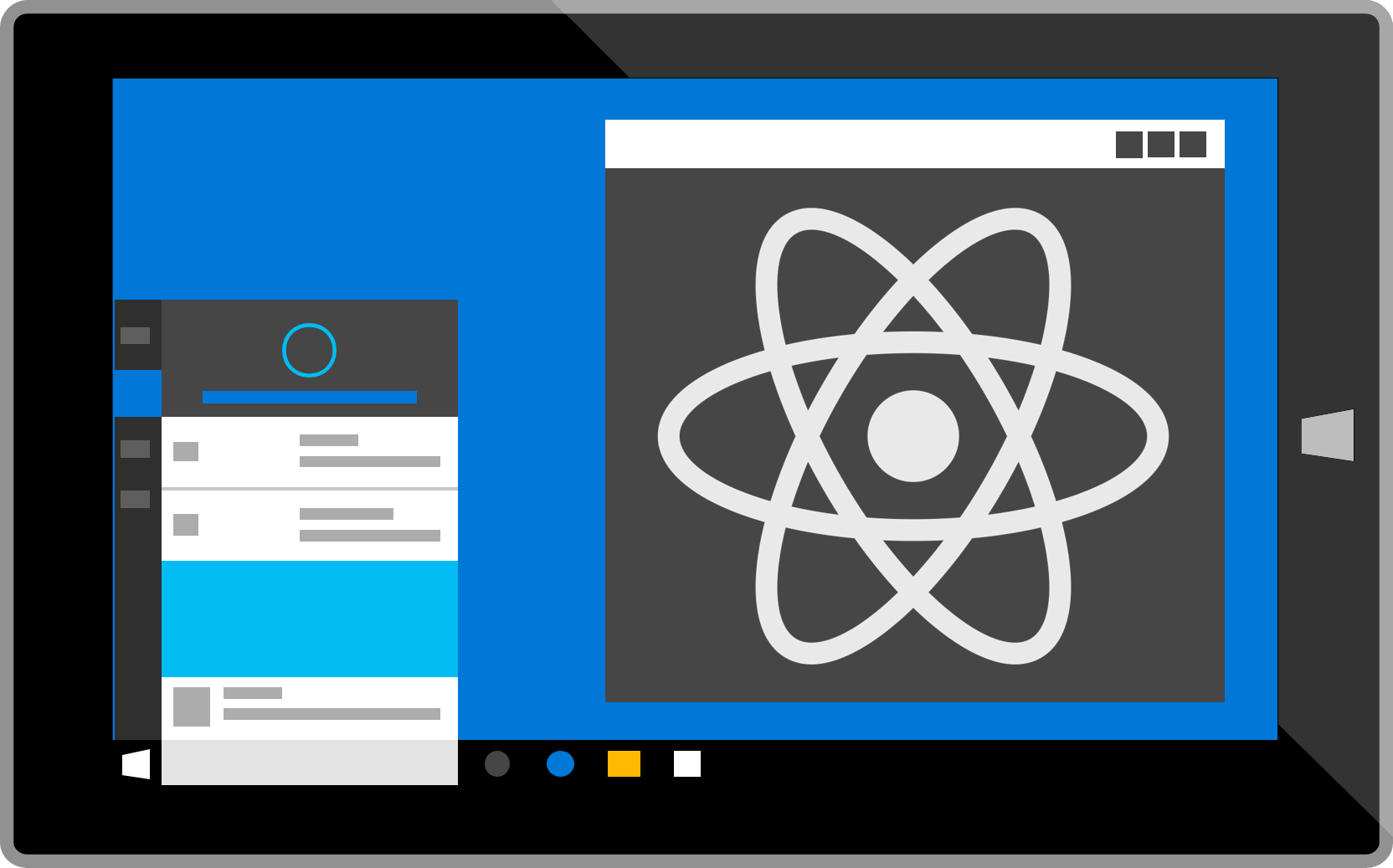
React Native is a powerful framework for building cross-platform mobile applications using JavaScript. If you’re a Windows user, follow these steps to set up React Native on your machine:
Installation
1/ Install Chocolatey
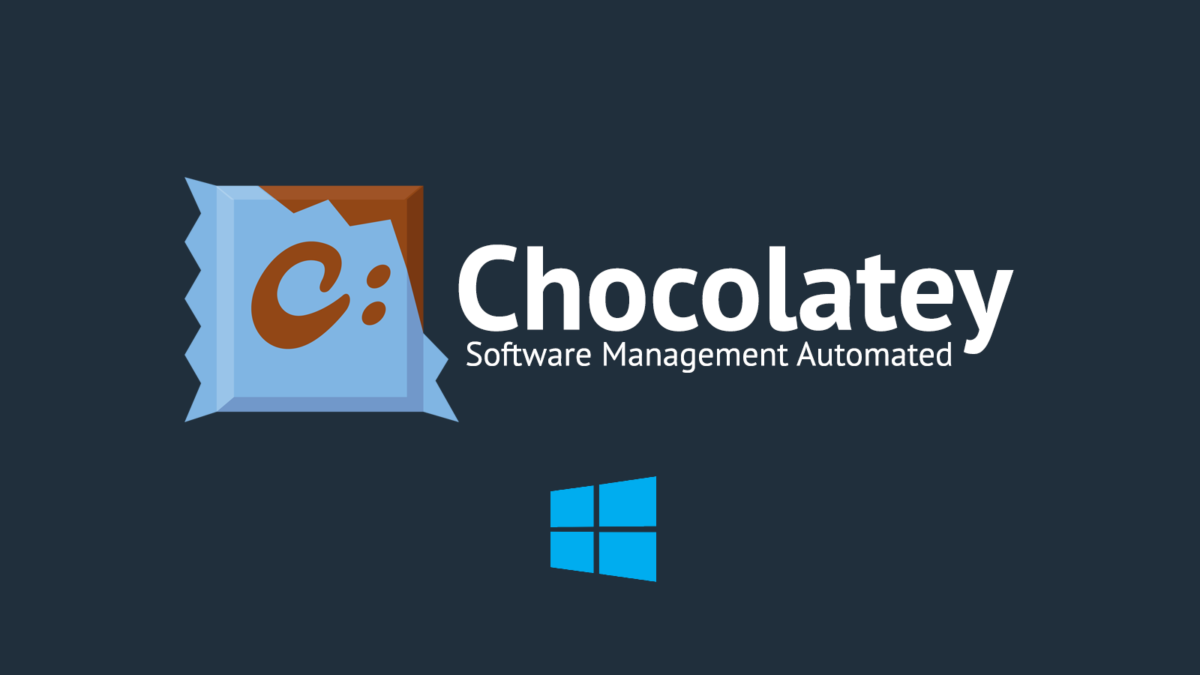
Chocolatey is a package manager for Windows that simplifies software installation. Open a terminal (Windows Command Prompt or PowerShell) and run the following command to install Chocolatey:
choco install chocolatey
2/ Install Node, Python2, and JDK8
React Native requires Node.js, Python2, and JDK8. You can install them using Chocolatey:
choco install nodejs.install python2 jdk8
3/ Install Android Studio
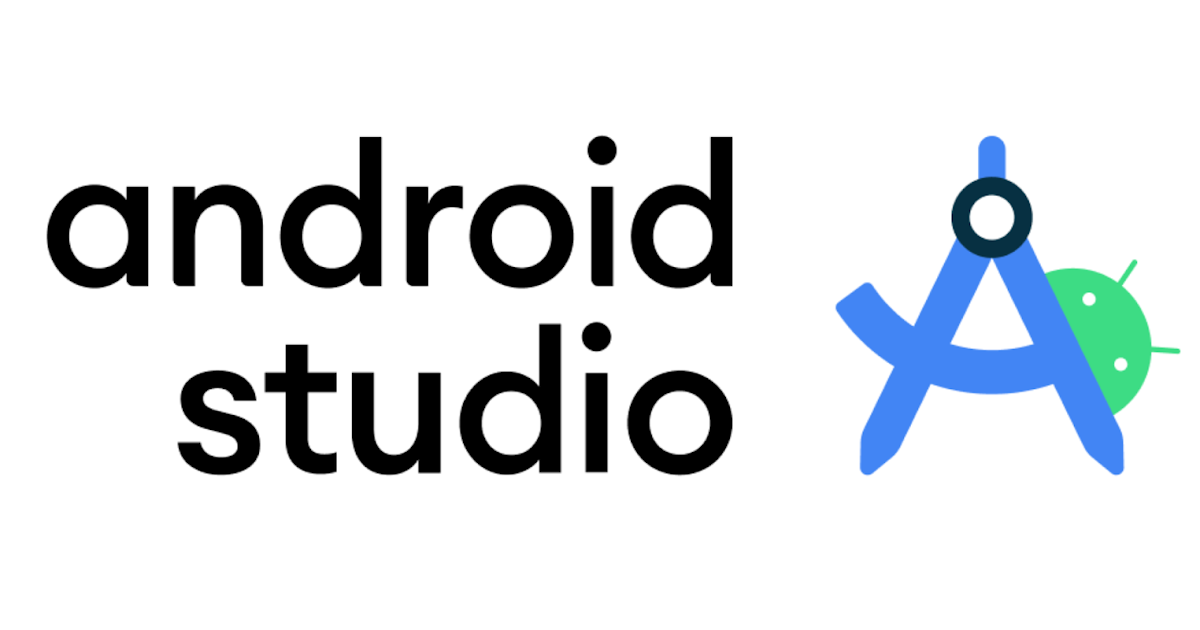
Android Studio is essential for React Native development on Windows. Download and install Android Studio from the official website. During installation, make sure to select the Android SDK components you need.
4/ Set up Android SDK
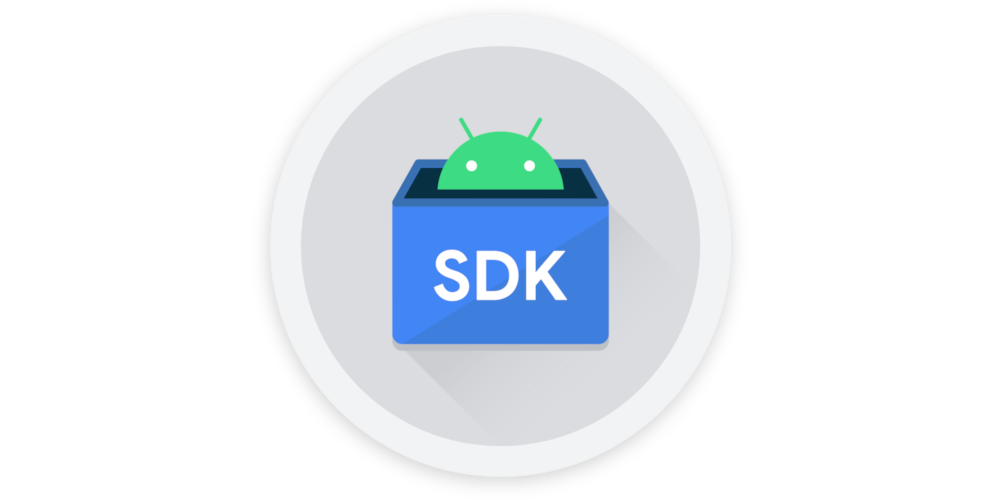
After installing Android Studio, open it and go to the “SDK Manager.” Install the following components:
- Android SDK
- Android SDK Platform
- Android Virtual Device (AVD)
5/ Install React Native CLI

Open Command Prompt or PowerShell and run the following command to install React Native globally:
npm install -g react-native-cli
6/ Creating a New Application
- Connect an Android device to your computer via USB or set up an Android emulator using Android Studio.
- Make sure USB debugging is enabled on your device.
7/ Running the Application
- In the terminal, navigate to the directory where you want to create your project.
- Run the following command to create a new React Native project (replace
MyAppwith your desired project name):
react-native init MyApp8/ Run Your React Native App
- Change into the project directory:
- Start the Metro bundler (JavaScript packager):
- In a separate terminal, build and run your app on the connected Android device or emulator:
cd MyAppnpx react-native startnpx react-native run-androidThat’s it! You’ve successfully set up React Native on Windows 10. Feel free to explore and build your awesome mobile app! 😊
Tip: We recommend using Visual Studio Code as the source-code editor for working with React Native projects.
13 Comments
Leave A Comment
You must be logged in to post a comment.
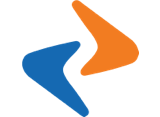

cheapest buy androxal uk delivery
buy androxal cheap uk buy purchase
discount enclomiphene price south africa
how to buy enclomiphene lowest price
order rifaximin usa drugstore
get rifaximin buy online usa
order xifaxan generic tablets
online order xifaxan generic mexico
cheap staxyn for sale usa
buy cheap staxyn canada fast shipping
Online consultation for avodart
buy avodart uk order
online order dutasteride no prescription online
cheap dutasteride generic compare
flexeril cyclobenzaprine without a presciption canadian perscriptions flexeril cyclobenzaprine
online order flexeril cyclobenzaprine purchase no prescription
buy gabapentin in London
usa phizer brand hame gabapentin from phizer
how to get a doctor to prescribe fildena
how to order fildena generic good
cheap itraconazole price singapore
buying itraconazole canada how to buy
kamagra levné noční doručení
nejlevnější generický kamagra
comprar kamagra en arg
achat kamagra en ligne a bon compte acheter generique