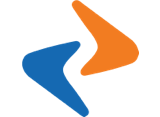Advance app settings
Advance app settings
Sign in to Web Admin then click “Mobile Settings” from the left menu:
1. General Settings
Step 1: Click tab “General”
Step 2: We can change the settings and update content will be displayed including.
- App Version
- App Name
- Contact
- Address
- Logo
- Date/time Format
Step 3: Click Update to save
2. Homepage Settings
Step 1: Click tab “Home Setting”
Step 2: We can create dynamic content for the homepage, including:
- Featured News: The posts that you need to set “featured”: then will be displayed on banner Slider
- Latest News: Turn on/off section “Latest News” on Homepage
- Video: The Video will be displayed on Video Category
- Home Categories: List posts of the categories is selected will displaye on Homepage
- Custom content: You can use page builder to add custom content for the app, now we support Visual Composer (https://visualcomposer.com) and Elementor (https://elementor.com)
Step 3: Click Update to save
3. Post detail settings
In this tab, you will understand how to config:
- How to create video/gallery/normal format
- How to settings AdMob Google
- Settings for related posts
- Settings for popular posts
How to add a post with gallery format and video format?
1/ If you want to create a post with gallery format, you have to upload images to Post meta section and choose Post format “Gallery“.
2/ If you want to create a post with video format, you have to copy Youtube link then input to Youtube textbox and choose Post format “Video“.
How to display related posts and popular posts?
In order to display related posts + popular posts, you have to active relevant plugins before enabling the feature. Of the plugins are not installed, you will not see related/popular post on the mobile app.
How to display AdMob?
In order to display Google Ads on the app, you must follow these steps as below:
1/ First, you need to create an AdMob account: https://apps.admob.com/signup/
2/ Then create AD_ID, this ID will be used to show Google Ad.
3/ Copy AD_ID then paste to zone that you need to show.
Note: we are using Test IDs: ca-app-pub-3940256099942544/6300978111 (Banner Ad) + ca-app-pub-3940256099942544/1033173712 (Interstitial Ad), these ads are used for demo only, you will never earn money if still use them.
Thank you.