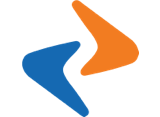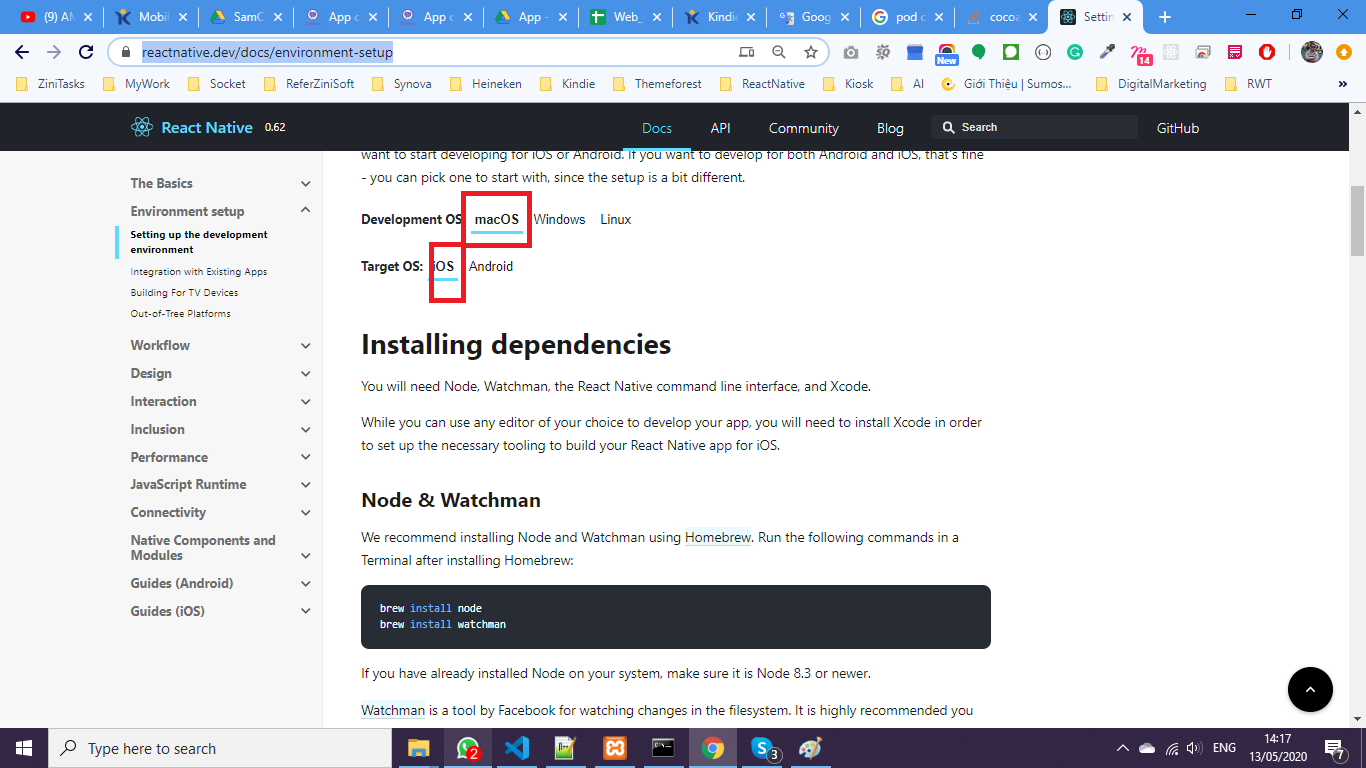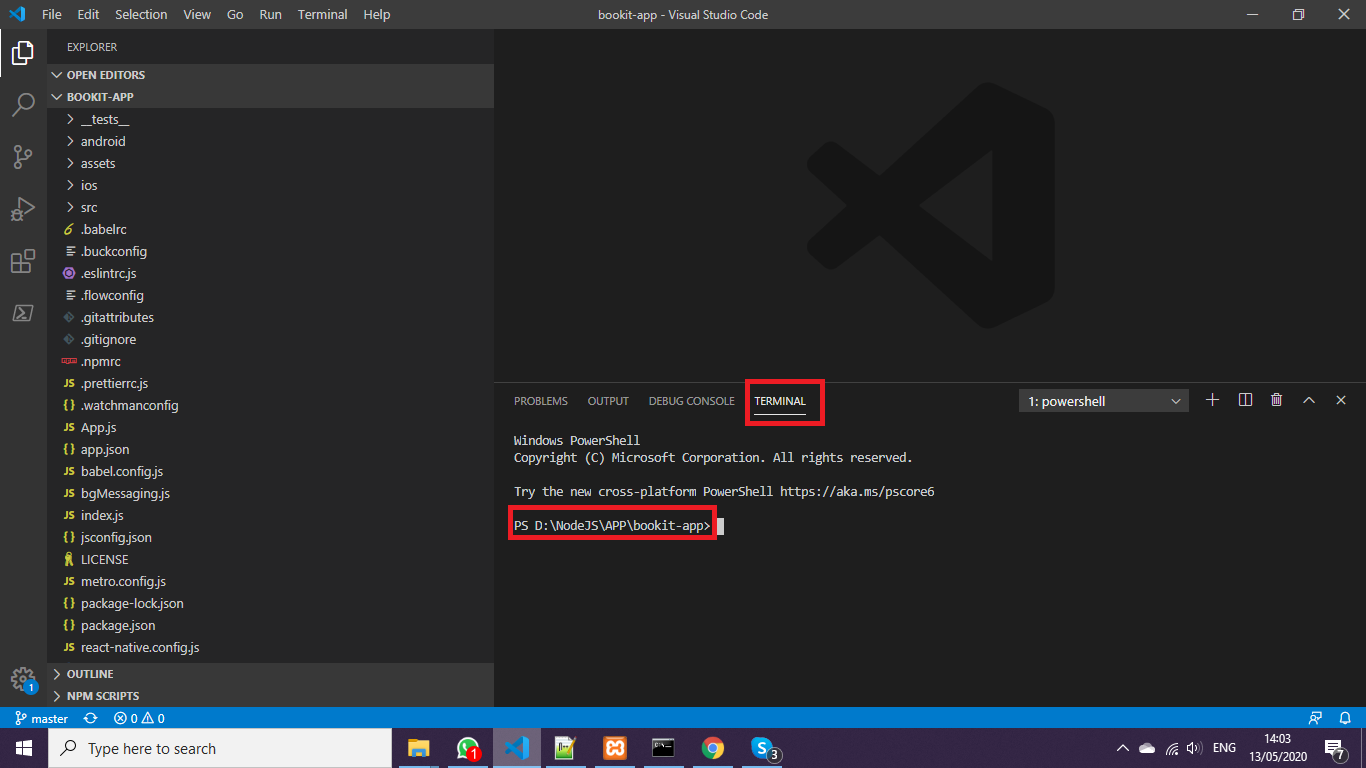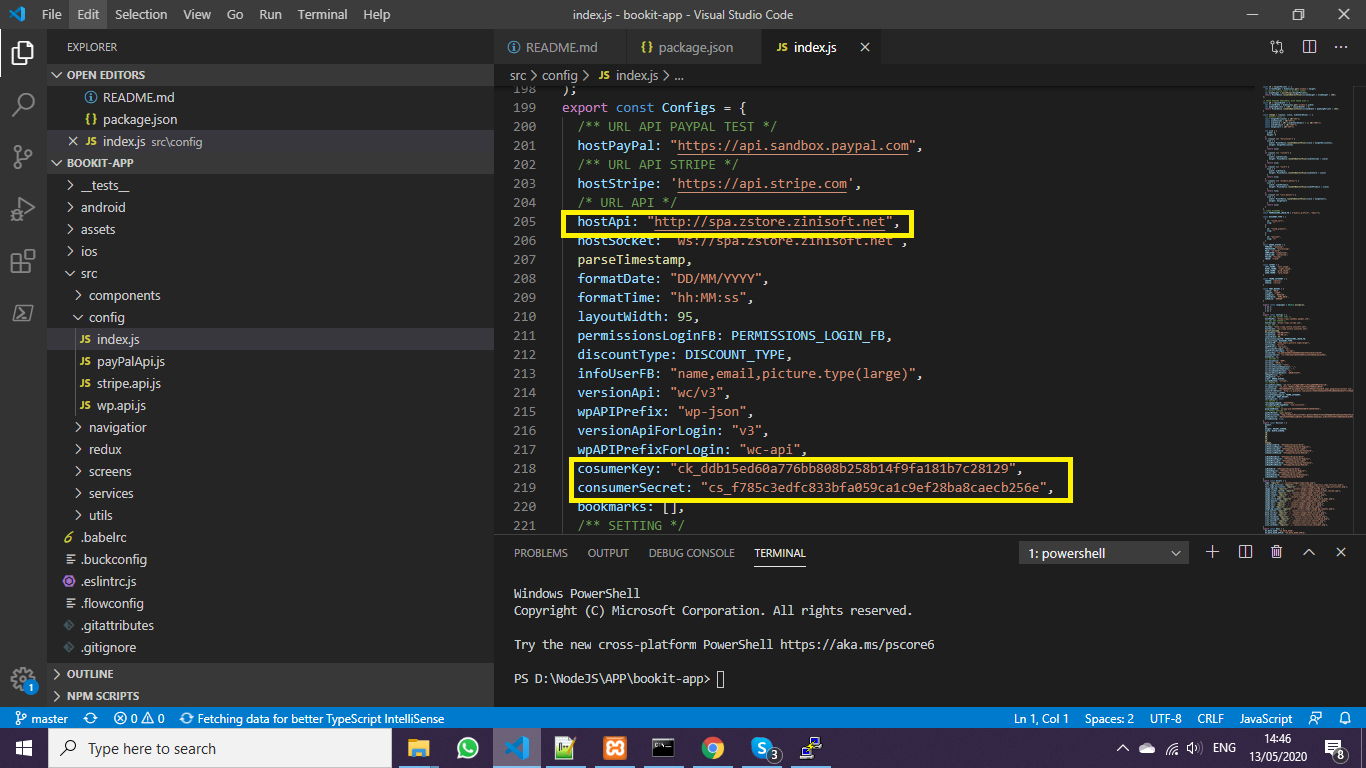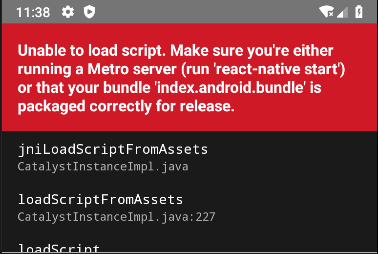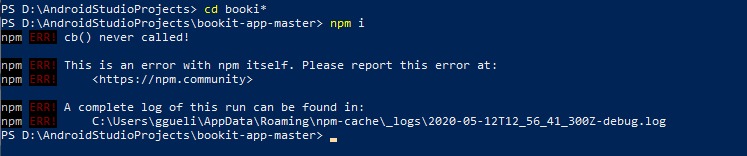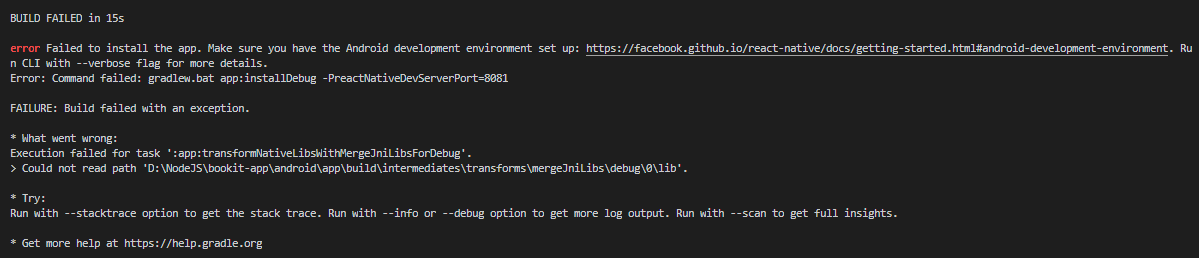App Config
App Config
This is guideline to help you install ZiniStore App (React Native)
Setup environment
Before you start to run on iOS, make sure you were setting up the development environment (https://reactnative.dev/docs/environment-setup).
NOTE: The instructions are a bit different depending on your development operating system, and whether you want to start developing for iOS or Android. you MUST pick one to start with, since the setup is a bit different (screenshot)
2/ Unzip file ZiniStore.zip inside the app folder.
3/ Open Visual Studio Code and go to ZiniStore project source code
If TERMINAL tab was not display, you have to open from menu: View > Terminal
From Visual Code Terminal , install the independence packages:
npm install
Run on Android devices
react-native run-android
Run on iOS device
cd iospod installcd ..react-native run-ios
If everything is set up correctly, you should see your new app running in your Android/iOS emulator shortly.
Basic config
Open src/config/index.js and change hostAPI to your store currently, and replace consumerKey + consumerSecret previous step.
Common errors
1. Error: Pod command not found?
pod install-bash: pod: command not found
Answer: You have to install cocapods
sudo gem install cocoapods
2. Error: react-native command not found?
react-native run-iosbash: react-native: command not found
Answer: because you did not install react native commandline, please run to install
npm i -g react-native-cli
3. Unable to load script. Make you’re either running a Metro server…
Answer: You need starting dev server, from Visual Studio Code terminal, run:
react-native start
4. Could not install npm?
Answer: Because the npm is too old. You have to remove npm and install again ( refer: https://reactnative.dev/docs/environment-setup)
We recommend installing Node and Python2 via Chocolatey, a popular package manager for Windows.
5. Build failed?
Answer: Clean android and build again
cd android.\gradlew cleancd ..react-native run-android