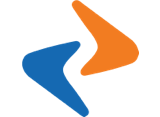Education management
Education management
The foundation of a Kindie System is its class, which contains student related information. As the heart of your kindergarten, your class deserves a great deal of your attention.
This chapter contains the following sections
1. Managing your Student
In oder to create new student in class, there are two method: Manual and Bulk import.
1.1 Manual
Step 1: On Tab “Student”, Click “Add New”
Step 2: Fill out all of the fields
- Student code
- Select Class
- First name
- Mother
- Father
- Gender: Male or Female
- Guardians
- Address
- Status
Step 3: When complete, click “Save”
1.2 Bulk import
Step 1: On Tab “Student”, Click “Import”
Step 2: Choose Import file (download sample file if need)
You can download SAMPLE STUDENT TEMPLATE to import data.
2. Managing Parents
2.1 Manual
Step 1: On Tab “Parent”, Click “Add New”
Step 2: Fill out all of the fields
- Parent photo
- First name
- Last name
- Phone
- Birthday
- Address
- Password
- Gender
- Status
Step 3: When complete, click “Save”
2.2 Bulk import
Step 1: On Tab “Parents”, Click “Import”
Step 2: Choose Import file (download sample file if need)
You can download SAMPLE PARENT TEMPLATE to import data.
3. Updating Kid’s Attendance
Step 1: Click on Tab “Attendance”
Step 2: Click on date need to update
Step 3: Updating attendance status
- On: Presence
- Off: Absence
Kid’s Pickup
Step 1: Click on Tab “Pickup”
Step 2: Click on date need to update
Step 3: Click on “Update” button
Step 4: Choose the one who have pickup kid.
Step 5: When complete, click “Save”
4. Managing Schedule
Step 1: Click on Tab “Schedule”
Step 2: Click on “Add new” to create or on date to update
Step 3: Fill out all of the fields
- Apply for: The dates schedule will be applied in duration
- Duration
- Time: Start time for a subject
- Subject
- Tags: Detail information
- Plus: Create more subject
Step 4: When complete, click “Create”
5. ManageMenu
Step 1: Click on Tab “Menu”
Step 2: Click on “Add new” to create or on date to update
Step 3: Fill out all of the fields
- Date: The date menu for
- Class: Menu for class list
- Meal schedule: Food for one meal
Step 4: When complete, click “Add New”
Have fun!